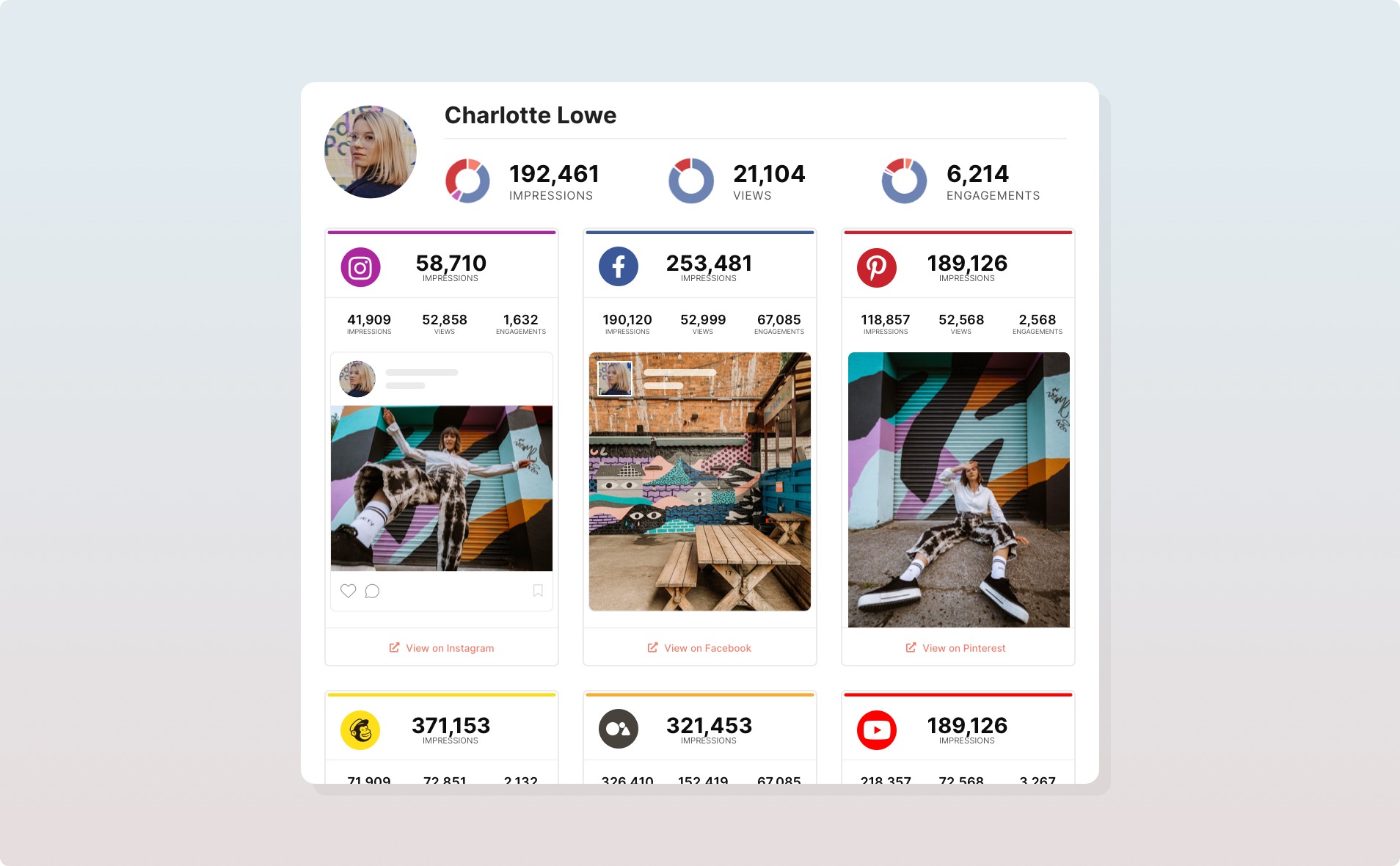The Ultimate Guide to Getting Started with InfluenceKit
Learn how to use InfluenceKit effectively, whether you’re tracking campaign performance or creating insightful reports for your brand partners.
If you’re reading this, you’ve already taken the first step and signed up for InfluenceKit - Welcome! Now, it’s time to make the most out of the platform to elevate your influencer marketing efforts and reporting processes. In this guide, we’ll dive deep into the practical steps to use InfluenceKit effectively, whether you’re tracking campaign performance or creating insightful reports for your brand partners.
🙌 Step 1: Accepting Your First Assignment
If you found InfluenceKit without being invited by a brand, please scroll to Step 2
Accepting assignments through InfluenceKit is a smooth and intuitive process. Whether you’re collaborating with a brand for a one-off post or working on a multi-faceted campaign, managing assignments in InfluenceKit ensures you stay on track and meet expectations with ease.
Navigate to the Assignments Tab
Once logged in, head to the Assignments section of your dashboard. Here, you'll find campaigns that sponsors have invited you to.
Review the Assignment Details
Before accepting the assignment, take a moment to thoroughly review the brand’s instructions. You’ll typically find:
Content type: This could be an Instagram Reel, a TikTok video, a YouTube review, or a blog post. The assignment will specify what type of content the brand expects.
Platform: The platform on which the content is to be shared (Instagram, TikTok, Pinterest, YouTube, etc.).
Due date: Ensure you’re clear on when the content needs to be submitted or published.
Special instructions: This can include hashtags, messaging, brand mentions, or tone of voice. Make sure you understand how the brand wants its message to be conveyed.
Accept the Assignment
Once you’ve reviewed the details and confirmed that you’re comfortable with the content and timeline, click the button to accept the campaign. This locks in the assignment, so the brand knows you’re ready to move forward.
Plan Your Content
Now that the assignment is accepted, you can start planning your content.
Add Your Content & Generate Your Report
Please jump to Step 2, to learn how to add campaign deliverables and send your report to your brand partners.
👉 Click here for an in-depth guide on creating reports as part of a Brand Assignment.
📲 Step 2: Generating Impactful Reports
The ability to generate clear, data-rich reports is one of InfluenceKit’s most powerful features. Brands and agencies appreciate transparency, and InfluenceKit helps you deliver just that.
Generate a Report
Head to your dashboard and click My Reports. Name your report and invite a brand partner (if you’d like!). InfluenceKit will automatically populate the report with metrics from the content you select. You can also add any offline deliverables or items to highlight manually if needed (ie. UGC).
Add Campaign Deliverables
As you post your content, add links to your posts inside your Campaign Report. This step ensures that all deliverables are accounted for in one central location. Learn how to use Quick Search for your deliverables here.
Customize Your Report
Personalize your reports by adding your logo and descriptions that highlight key elements of your campaign. For example, you might want to highlight authentic interactions on a particular post.
Track Content Performance
Analytics such as impressions, engagement, and reach will automatically sync. You’ll be able to monitor how each post or piece of content performs in real-time; they are synced with the most up-to-date analytics every day. InfluenceKit seamlessly highlights:
Impressions: The number of times this post was shown to any user
Unique Impressions: The number of unique users who saw this post
Engagements: The number of likes, comments, saves, and shares; this section also includes total time spent watching a reel and average time spent watching a reel, when applicable
Real-Time Data
Reports are automatically updated with real-time data, ensuring your clients always have the most current insights. They’re updated each day!
Send Your Report
Once you’re happy with your report, send it directly to brand partners via your custom shareable link. Even if you’re not working directly with a brand, you can create a report using previously posted content to highlight your expertise and include it in your brand pitching.
Video: How to create campaign reports with InfluenceKit
💡 Step 3: Maximize Value with Multi-Platform Tracking
InfluenceKit allows you to track multiple platforms in one campaign, giving you a comprehensive view of your impact across all of your social media channels.
Link Multiple Platforms
In your settings, navigate to “Connect Accounts,” to ensure that all of your social platforms are connected (ie. Instagram, TikTok, YouTube, Pinterest, Personal Blog, etc.). This ensures that data from every relevant post is captured and included in reports.
Monitor Performance Holistically
By tracking multiple platforms in one place, you can easily compare performance. For instance, you may find that the same video performs better on TikTok over Reels (or vice versa!). Use these insights to guide your future content strategy and optimize your results.
🆘 Step 4: Troubleshoot Common Challenges
InfluenceKit is a powerful tool, but even the most seasoned users can face challenges. Here's how to troubleshoot common issues:
Account Connection Issues
When a social platform updates its APIs, it sometimes causes you to have to reconnect your accounts. You can view how to do so here.
Missing Metrics
If you notice missing data, double-check that you have properly linked your social accounts to InfluenceKit. If necessary, you can reconnect your account by going into your “Connected Accounts” (under Settings). Here are the metrics available to you on your reports, and what they mean.
Manual Data Entry
If a particular platform doesn’t automatically sync, you can manually add the performance data to the report. This ensures that all aspects of the campaign are covered. You can learn how to manually add statistics here.
Get support from the InfluenceKit Team! You are welcome to contact us directly for help at any time using the chat feature in the bottom right of your screen, or via email.
✅ Step 5: Best Practices for Successful Campaigns
By now, you’re familiar with the ins and outs of InfluenceKit, but to get the most out of it, consider these best practices:
Set Clear Goals with Brand Partners
At the start of each campaign, communicate your expectations and goals with your brand partners. Do they want you to increase brand awareness, drive traffic, or boost conversions? Clarity from the beginning helps everyone stay aligned.
Report Regularly
Regular reporting not only keeps your brand partners informed but also builds trust. Follow up with them a month after your content is live to highlight key milestones; transparency is key to a successful partnership.
Evaluate Campaign Results
After each completed campaign, take time to analyze what worked well and what didn’t. Did some platforms outperform others? Did certain content types drive better engagement? Use these insights to refine your strategy for future campaigns.
Share your results!
Getting started with InfluenceKit is just the beginning of streamlining your content marketing efforts. By setting up efficient workflows, tracking performance across platforms, and creating data-rich reports, you’ll position yourself as a leader in influencer collaborations. Stay organized, stay informed, and use InfluenceKit’s robust features to deliver impactful, transparent campaign reporting that both influencers and brands alike will love!
Ready to see how painless reporting can be?
Our platform does so much of the grunt work for you, it almost feels like cheating 🤫
Get more data & better results from your influencer campaigns
Join thousands of influential brands optimizing their campaign results with InfluenceKit’s automated, accurate reporting